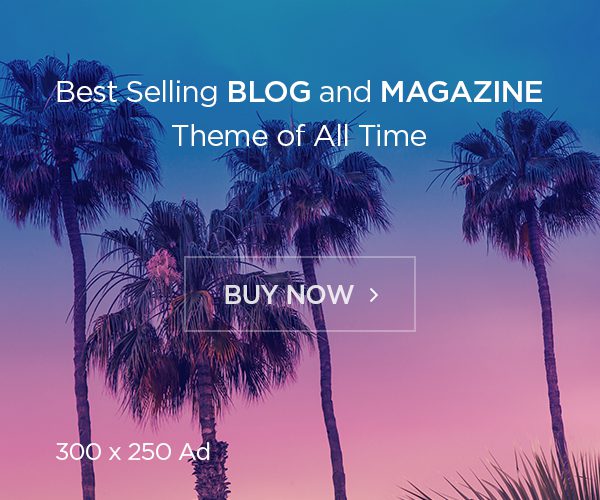[ad_1]
Last Updated:

We tell you how you can get the best out of WhatsApp Linked devices
Linked devices on WhatsApp lets you use the same account on mobile, web, and other devices without needing to mirror from the primary device. How it works
Linked devices allow you to access WhatsApp from any of your devices dependably and securely. You may stay in touch by connecting up to four devices to your primary phone at once. You will still need your primary phone to register your WhatsApp account and connect new devices. The supported linked devices include Windows, Mac, Web, Android tablets, WearOS, Companion Phones, Ray-Ban Stories, Ray-Ban Meta and VR.
One WhatsApp account can be used on up to five devices at once, including the primary device, thanks to WhatsApp’s support for up to four companion devices. You have real-time access to calls and texts on all five devices. However, you won’t be able to make or receive calls if WhatsApp Web is your companion device.
If you need to access a single WhatsApp account from numerous devices, here’s a step-by-step instruction for adding up to four companion devices to your main WhatsApp account.
How to add a companion device to WhatsApp
You do not need to download the WhatsApp app to add a PC or Mac as a companion device via the browser. You can do this using simply a web browser like Safari, Chrome or Edge.
– Go to web.whatsapp.com and your computer will display a QR code.
– On your smartphone, tap the hamburger menu in the top right corner to access your primary WhatsApp account.
– Choose “Linked Devices” and click “Link a Device.”
– Next, use your smartphone to scan the QR code on your PC.
You can now access your WhatsApp account from a web browser. You can also connect using your phone number by entering an eight-digit unique code on your main device.
Similar to this, if you wish to utilise the same WhatsApp account on an iPhone or an additional Android smartphone:
The app can be downloaded from the Play Store or the App Store.Choose a language and accept the terms of service.In the upper right corner, select the hamburger menu option.To add this as a companion device, tap “Link as a Companion Device” and scan the QR code on your primary smartphone.Remember that these QR codes expire fast, so always try to add a companion device while both smartphones are linked to high-speed internet.
[ad_2]
Source link